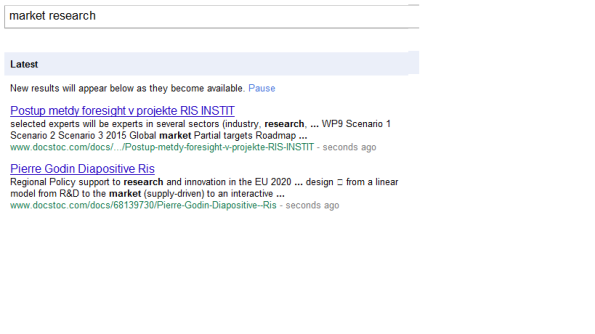Exploring Jigsaw Contacts
I am going to discuss how to get the direct phone# for already existing contacts in Jigsaw business directory whose emails are already know to you. Let’s consider the example of contact with the title Senior Product Manager at Linkedin Corporation.Login to your Jigsaw account. Click on Contacts –> Add Contacts.Enter the EMail id for this contact.(You can enter the appended email id for this contact if you don’t know.By doing so, you can verify the email).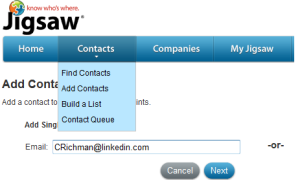
The Next Window will ask you to update the Contact Information.Click on “Click to unlock all the fields”.Re-enter the email for this contact.It will show you the direct phone for ths contact as shown below.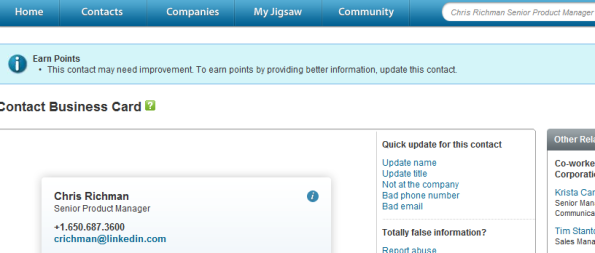
Cheers!!
Blog created by : Sachin Arora
LI Tip for Exploring Full Names
I am going to discuss one of the trick for finding full names of LI users.Let’s start with a private profile of the person with the title Manager at T Bank.Open his private profile in a new window. Copy his Linkedin Id from the address bar(95514977 in this example).Now paste this id at the end of the link below:
http://www.linkedin.com/groups?viewMemberFeed=&gid=1176637&memberID=95514977
For this you need to a member of this group “Boolean Strings”(with the group id 1176637). You can use any other group for which you are a member.Simply replace the group id in the above link with your group id.
Now open the above link in the new window.The picture looks like as shown below:
Although this person doesn’t belongs to this group, but it looks like(from the above picture) as if he is a member of the group Boolean Strings(with a group id 1176637).
Now right click on the person’s name and Click on “Open in a new tab”. You will get the full name for this contact. You can explore full names of 3rd degree contacts in this way.
Blog Created by : Sachin Arora
sachin.arora.cvent@gmail.com
LinkedIn Email Validation
I came across many companies following more than one email pattern for employees.It can be firstname.lastname@companydomail.com, firstnameinitial.lastname@companydomain.com, lastnameinitial.firstname@companydomain.com or something else. In such cases it is difficult for us to append email addresses for employees.
Here is a little shortcut method to validate email ids of Linkedin profiles created @companydomain.com
I am taking an example of the linkedin profile with the below link
http://www.linkedin.com/pub/michael-hansen/13/25a/187
Click the link below
http://www.linkedin.com/recommendations
Now start typing all the priority email pattern in the email field. Select one of the category(Colleague, Service provider, ..)
and the click on continue as shown in the picture below.
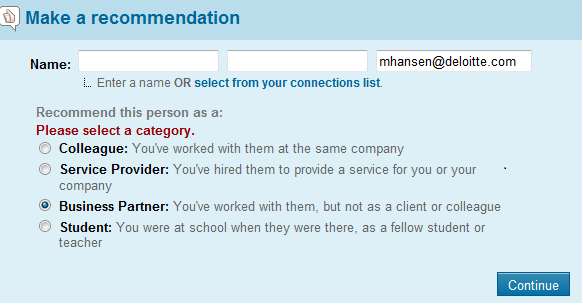
If the next page is able to show you the name of the contact(Michele H. in the above example), this means that the person has created his LI profile with the email id taken in the example. See the picture below.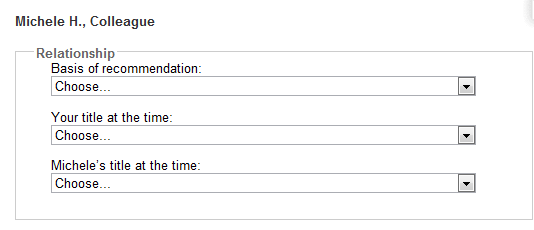
But, if i will use the wrong email id for the same contact, next page is not able to show the name for the contact. See the picture below(with the wrong email used for the same contact)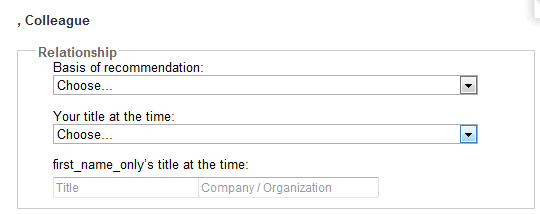
Thus you can validate email ids of any linkedin profile created using @companydoman.com
For any of your queries, email me : sachin.arora.cvent@gmail.com
– Blog creatd by : Sachin Arora
View my LI profile:
http://www.linkedin.com/profile/view?id=57597998&trk=tab_pro
Google as a real time search engine
How to make google a real time sarch engine?
Yes, you can make it a real time search. Whatever the google is crawling, you can see the indexed results at the very next instance.
Click the advanced search tab and select one of the option from the dropdown(as shown below). This will make your search url to include a parameter called QDR(Query Date Range).This parameter restrict time limited search results for your searched query. 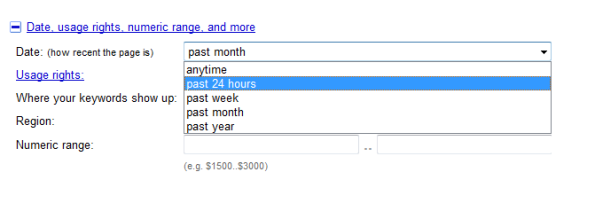
The URL in your address bar now include a parameter QDR as shown below.
To make it a real time search Change tbs=,qdr… to tbs=rltm:1
See the Changes below
You can see the below picture that the search results now includude results indexed by google few seconds ago.
Notice that the page will update automatically as soon as new results are indexed (without reloading the current page) making it a real time search.
Give it a try.
for queries regarding the post, email me :sachin.arora.cvent@gmail.com